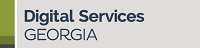Text field
Optional Fields
- Default Value – text to automatically display in the field itself. If you don’t set a Default Value, the field will be left blank.
- Description – help text that will show beneath the field to guide respondents as they answer.
Validation
- Check Mandatory to make this field mandatory.
- Check Unique to make sure no one has entered the same text into this form field before (useful for creating unique usernames, for example).
- Entering a number into Maxlength sets the maximum number of characters a person can fill into this form field.
Display
- Width is not used. (overridden by theme styles)
- You can add text Labels to the Left or Right of the textfield, if necessary.
- Label Display can be set to None from the dropdown if you don’t want the label to show.
- To prevent respondents from entering text into the field, check to Disable the field. (Because this may confuse your respondents, we do not recommend that you disable a field.)
- Private – checking this box limits who from your agency can see the results from that field. Because only one or two contacts at your agency will likely ever see these results, this option to add privacy to a field is not so important. (We recommend just leaving that box unchecked.)
Save
When you’ve finished filling out the form, Save.
Created By Digital Services Georgia: https://digitalservices.georgia.gov
Related articles