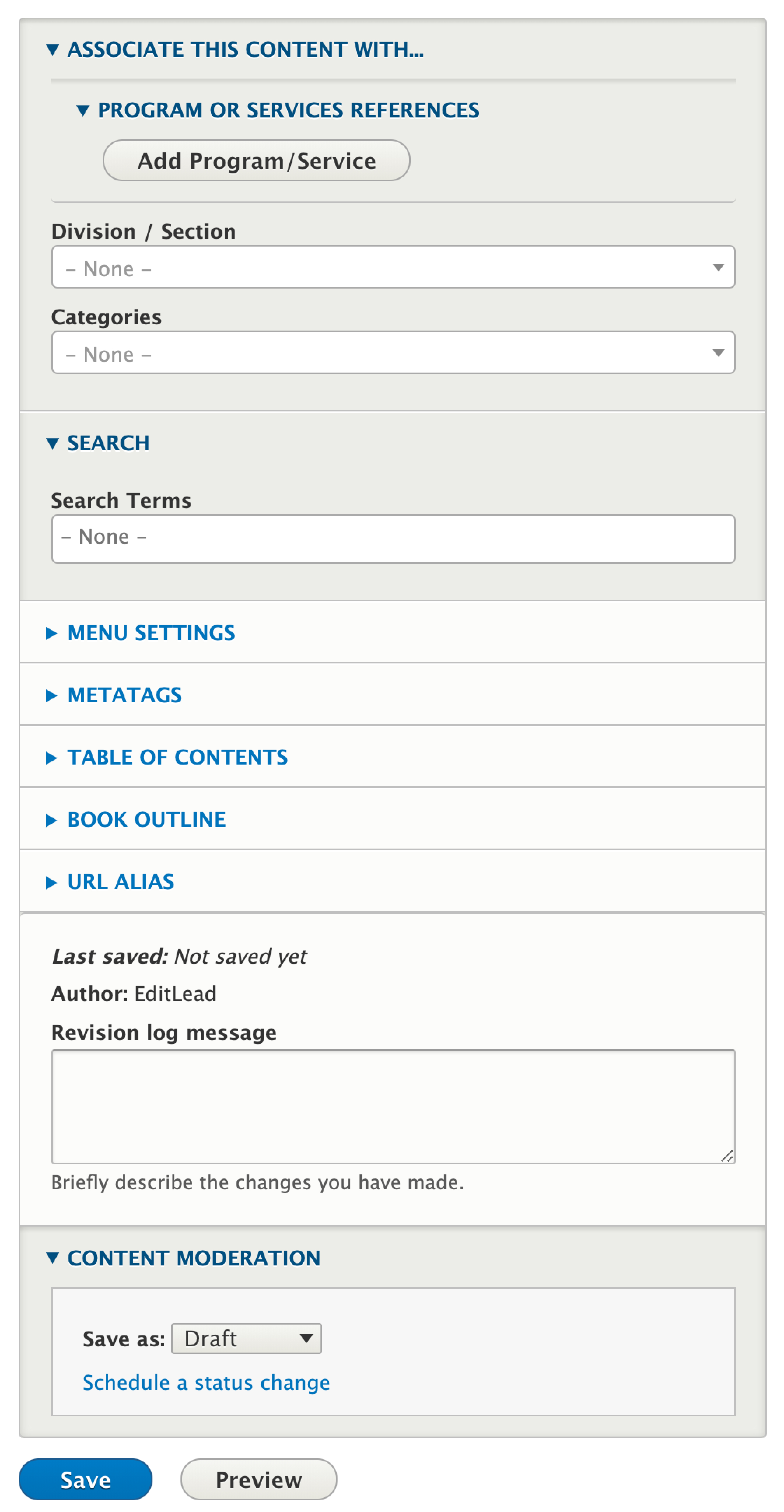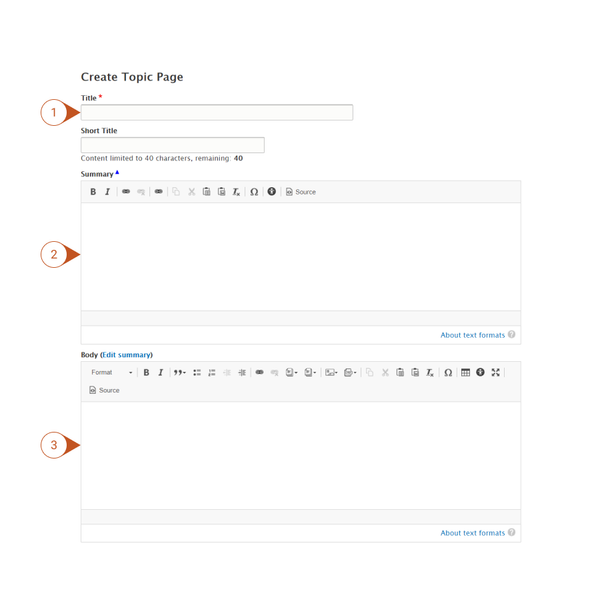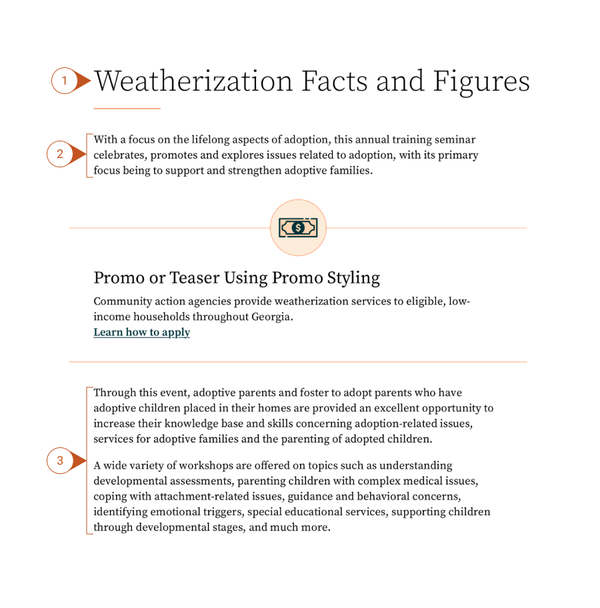When to
useUse a Topic Page
Topic pages should generally be used as a last resort when all other content type options have been exhausted and none of them will serve the function that is required. Content that is incorrectly formatted as a Topic Page instead of it's appropriate content type cancels out a lot of the benefits that the Drupal system has been designed to provide such as: modern accessibility standards, automatically generated content (lists and views), search, etc.
Lots of different types of content can be embedded in a topic page via the WYSIWYG editor.
How to Create a Topic
- Log into your agency website.
- Click on Add Content.
- Select Topic Page.
- Add Title (required).
- The Title appears at the top of the page, and is also used in URLs and anywhere the page is linked to from other content across the site.
- Add Short Title (optional).
- The Short Title, if used, will replace the title in URLs and anywhere the page is linked to from other content across the site.
- Note: The Short Title will NOT replace the Title at the top of the page.
- Add Summary (optional).
- Add a short statement to summarize the page’s content or purpose. This will not show on the page itself but will be used in any links to the page that are configured to include a description.
- Add content to the Body field (optional).
- This is the primary container for the narrative and will appear on the screen immediately after the Intro Text.
- Use the WYSIWYG Editor to format the content as needed. You can also embed various other content from across the site into the body of your Topic Page.
- Content which can be embedded into a Topic Page includes:
- Media:
- Images
- Video
- Links to documents or files
- Links to other web pages
- Micro-Content:
- Callouts
- Promos
- Link lists
- Quotes
- Important Dates
- Teasers or full versions of other site content
- News
- Press Releases
- Events
- How Do I
- FAQ
- Contacts
- Locations
- Webforms
- Media:
- In the Associate this Content with box…
- Associate the Topic Page by Selecting (optional):
- Program or Service References
- Division / Section
- Categories
- Learn more about how to use Taxonomies to associate this content.
- Associate the Topic Page by Selecting (optional):
- Add Related Search Terms (optional). Help search engines find your content by adding terms or phrases that may be used when searching for your content.
- To add additional terms, select the Add another item button, and continue adding search terms.
- Publish, Save as Draft, or Schedule Publishing for your Topic Page (see Publishing instructions for more information).
Additional Features Available on Topic Pages:
- Table of Contents
- Book Outline
Removing a Topic Page
To remove a Topic Page from your site, either Unpublish the page, or move it to the Trash.
Similar Content
Topic Pages are general-purpose. More structured content types are a better choice if your content falls into one of several categories, like:
- News
- Biographies of people
- Contact Information
- Locations
- Press Releases
- Events
- Lists of documents or other items on your site
- Announcements or promotions for other content on your site