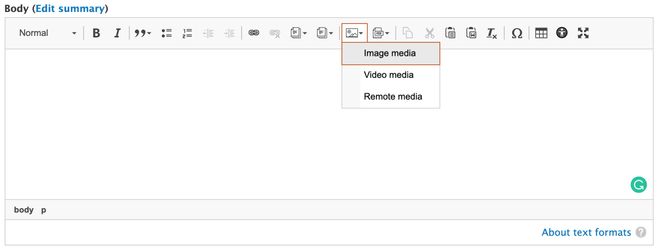Images are considered Media Items on the platform. You may add an image directly to a page via the WYSIWYG editor (most common) or you may add it to the media library to access later (less common).
Upload an Image directly to a page:
- Login to your agency website.
- Create or Select the page to which you'd like to add the image.
- Select Edit.
- In the WYSIWYG box, click the Embed Media icon and select Image Media.
- Click on Upload Image at the top of the selection screen.
- Drag or select a file from your computer to upload.
- Add Alternative Text for the Image (required).
- This text should be a brief description of the image to be read aloud on screen readers for the visually impaired.
- Add a Caption if needed.
- Select a Category to which you'd like to associate the image (optional).
- Add an Image Credit if needed.
- Select the Published checkbox.
- Click Save.
Add an Image to the Media Library to access later:
...
- Navigate to the Image in the Media Library by clicking Content in the Admin toolbar.
- Select the Media Tab.
- Find the Image you would like to delete in the list.
- Select the drop-down in the Edit button in the Operations column.
- Select Move to Trash.
- Note: Check the Usage tab to be sure that you're aware of all of the pages that will be impacted by deleting this Image. If you do not want to delete the image, select Cancel.
- Move to Trash if you're sure that you want to move the item to the trash bin.
- Once the item is in the trash bin, public users will no longer see the Image on the site.