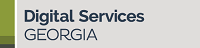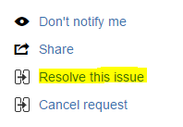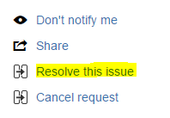Opening and Managing Support Requests
Create a new account or login
Creating your own account allows you to open new support requests, plus manage and view previous support requests. Go to: digitalservicesdigital.georgia.gov/help to login and create an account using your work email address. These credentials are separate from your GovHub credentials.
Open a Support Request
Select a request type (Website Support, Google GovHub Analytics access, etc) to begin. If you're unsure about which request type to choose, type your question into the search box to receive suggestions.
Give your request a descriptive summary.
The more details you can provide, the better we can assist you. For example, what are you trying to do, what do you expect to see, and what's happening instead?
You can add screenshots or other attachments. Paste your screenshot directly into the Details field, drag and drop screenshots or other attachments into the attachments field, or browse your computer for the file you'd like to attach.
Manage Previously Opened Support Requests
Once you're logged in to the Support Desk, you may manage and view all requests you have access to by selecting "Requests" at the top of the page.
Several default lists are available.
Created by me displays open requests you initiated.
Organization group (available by request) displays open requests created by all members of your agency group.
All displays all open requests that are visible to you.
Support Request Statuses
It is simple to identify the status of an open support request.
Waiting for Support - the support request has been received and waiting on a reply from a Support Desk agent.
Waiting for Customer - you have a reply from a Support Desk agent, and your input is needed to proceed with the request. (If no further action is required, please Resolve the request by choosing Resolve this issue located in the upper right portion of the screen)
In Progress - Support is actively working to resolve the issue
Pending - the request is on hold.
About Organizations in Support Desk
If you have several content managers opening and updating support requests, we can create an organization group to link your user accounts together. This will give you access to one another's support requests. This can reduce issue duplication and help your agency conserve support hours.
Open a support request entitled, “Create Organization Group” and we'll create a Group for the agency. An organization group may also be created at support agent discretion. After group creation, support requests created by anyone in the group are visible to anyone else in that group.
When you're in an Organization Group, you can choose to Share with No one when opening a support request, to keep the request private to you only.