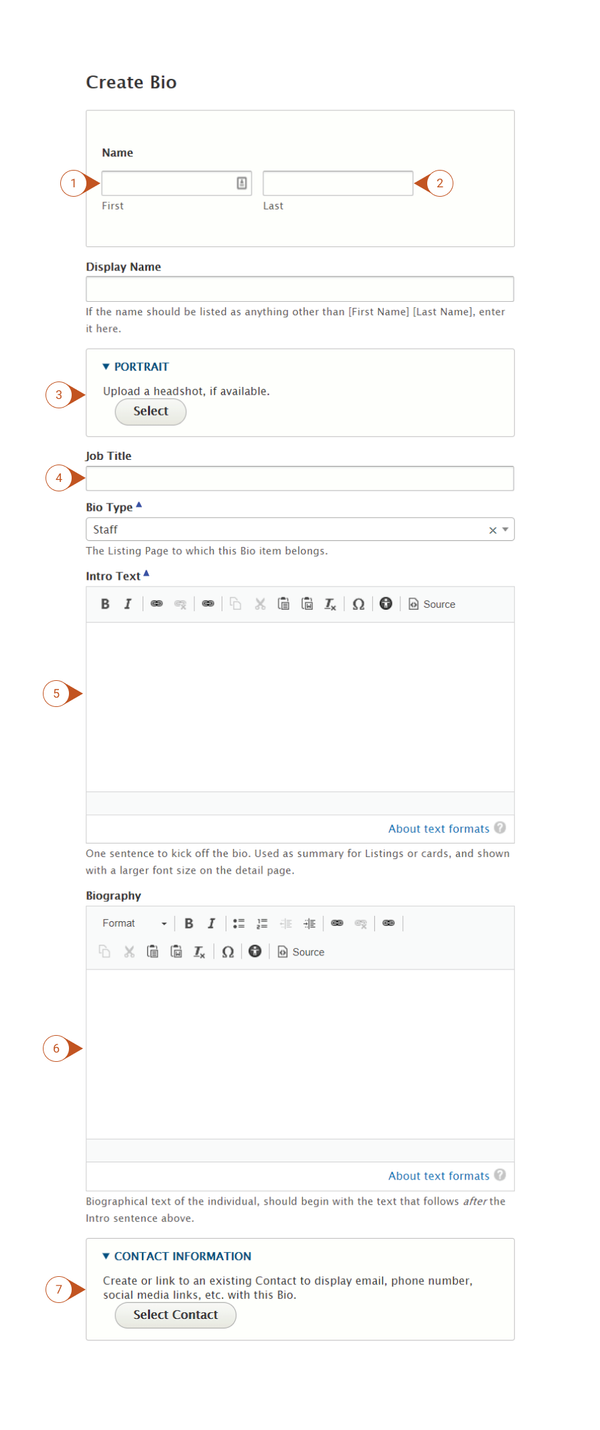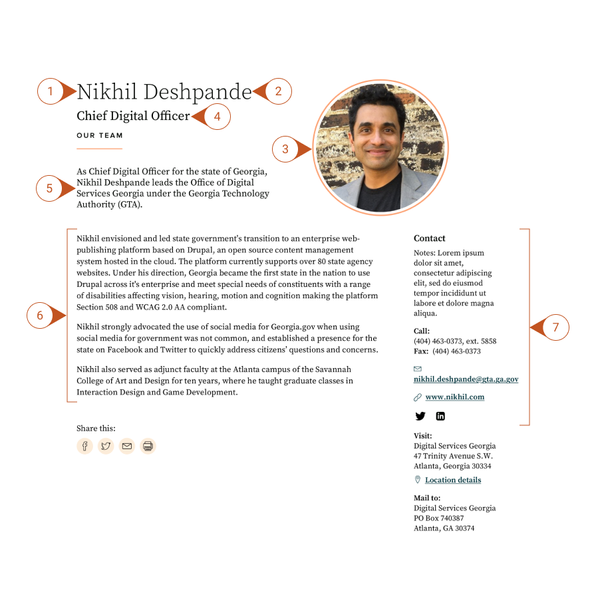When to Use Bio
Use a Bio page to provide information about a specific person at your agency. The Bio content type allows you to add a photo and a narrative about an individual. With a Bio, you can also associate his or her contact information, location, or authored blog/news posts with a pre-formatted, attractive layout.
A key feature of Bios is categorization by type (like staff, leadership, board members, etc.) allowing for auto-generated lists of similar Bios. The advantage of these auto-generated lists is that information contained within your Bios will serve as a 'single source of truth' meaning that if you notice an error or need to update anything you can simply update it in the Bio and that information will automatically be replicated throughout your site anywhere that Bio appears.
Similar Content
Bios are intended to be about an individual, and may include Contact or Location information. If the information you want to present is purely logistical, consider using a /wiki/spaces/KB/pages/597786631 or Location /wiki/spaces/KB/pages/602898493 instead.
How this content type interacts with other system components
| Interaction | System Component |
| The creation form for this content type contains an entity reference for the following content types | Contact |
| This content type can be embedded in the following places | News |
| This content type can be involved in the following Taxonomies | Program/Service Division/Section |
Examples of Good Usage
This content type is good for:
- Members of leadership
- Board members
- Regular content contributors (example: subject matter experts or site manager)
- Sharing relevant professional accomplishments
Misuse
Do not include any personal information that would be undesirable to have public. Examples may include names of family members or offspring, home address, personal phone numbers, etc. This information will be easily accessible via any major search engine and could potentially surface on the Georgia.gov website.
How to create a Bio
- Log into your agency website.
- Hover over Add Content.
- Select Bio.
- Enter a First Name (required).
- Enter a Last Name (required).
- The page title will be a combination of the First and Last Name fields. If you would like a different name to appear on the page's display, select the Override Display Name checkbox, and enter the name as you'd like it to appear.
- Upload a picture into the Portrait field (optional).
- Note: See image dimension recommendations for help on image size.
- Enter the Job Title (optional).
- Select a Bio Type (required).
- Note: To edit the list of Bio Types, please see the Taxonomy Management section of training.
- Add a short introduction to the Intro Text field (required).
- This should be one sentence to introduce the Bio. This will be used as the summary for listing pages or cards.
- Note: No additional text formatting is available in this field. Intro Text will automatically be displayed in a larger font size on the detail page.
- This should be one sentence to introduce the Bio. This will be used as the summary for listing pages or cards.
- Add content to the Body field.
- This is the main area for the content of your Bio and will appear on the screen immediately after the Intro Text. Use the WYSIWYG editor to format the content as needed.
- Associate Contact Information (optional).
- Select a Contact which has already been created, or create a new Contact.
- The Contact information will be displayed as a teaser.
- If this Bio is for someone who has authored News or blogs on the site, and you’d like to include links to their articles, select the checkbox for Include News Posts. This adds a block at the bottom of the page linking to the most recent News or Press content authored by this person.
- In the Associate this Content with box…
- Associate the Bio (optional) - Associate the Bio with other content on the site by Selecting:
- Program or Service References
- Division / Section
- Categories
- Note: Learn more about how to use Taxonomies to associate this content.
- Associate the Bio (optional) - Associate the Bio with other content on the site by Selecting:
- If you would like to include this person in lists of staff, but do not want a full-page Bio to display on your site, select the checkbox labeled Hide this Page.
- Publish, Save as Draft, or Schedule Publishing for the Bio (see Publishing instructions for more information).
Embed Bio in another Page
Bio information can be embedded into other pages on the website, like Topic Pages or News Pages. When embedding a “teaser” of the Bio, content will display on the page and will link to the full Bio. Visit the training on embedding content to learn how.
Removing a Bio Page
To remove a Bio Page from the site, either Unpublish the page or move it to the Trash.
Similar Content
Bios are intended to be about an individual, and may include Contact or Location information. If the information you want to present is purely logistical, consider using a Contact or Location instead.
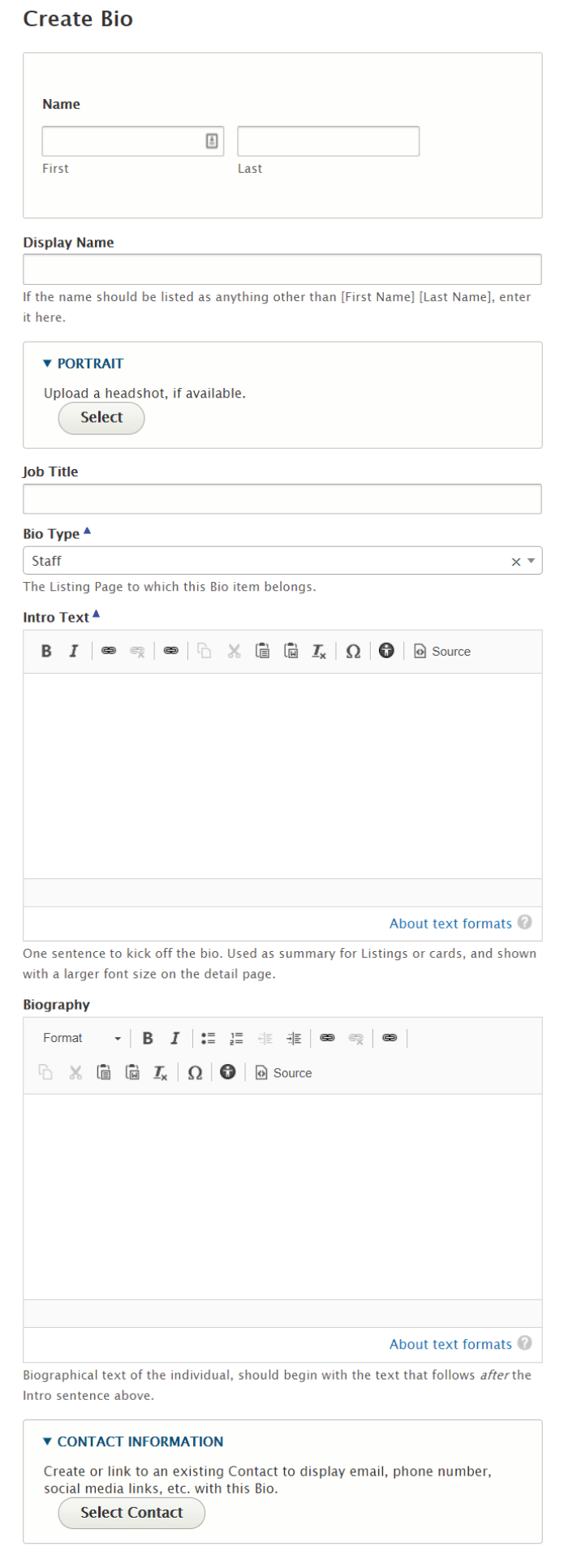
.jpg?version=1&modificationDate=1599180685942&cacheVersion=1&api=v2&width=295)
.jpg?version=1&modificationDate=1599180686211&cacheVersion=1&api=v2&height=250)