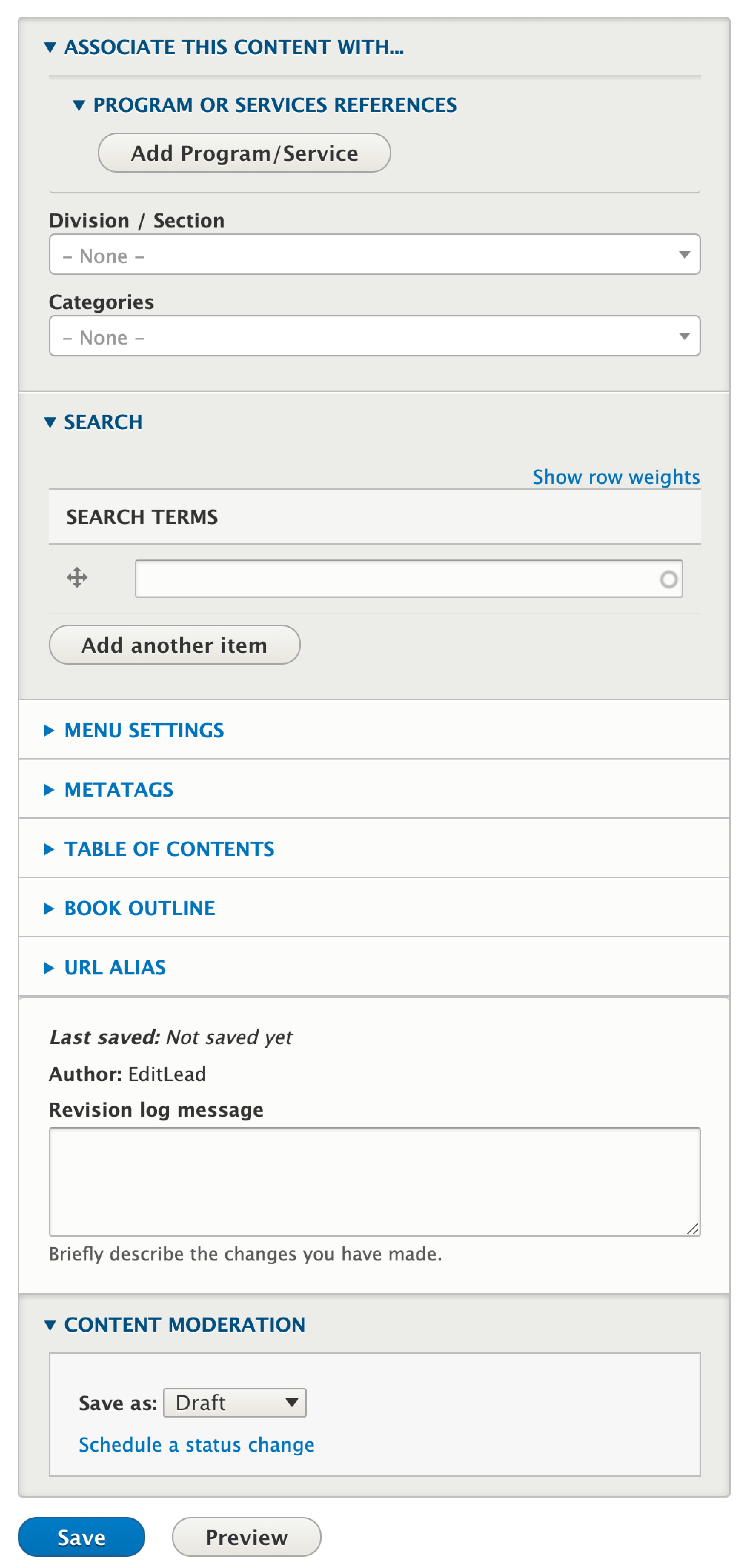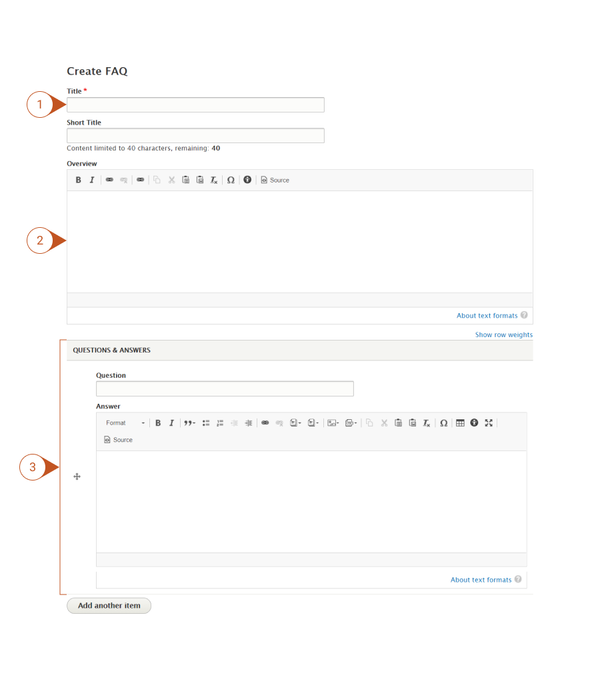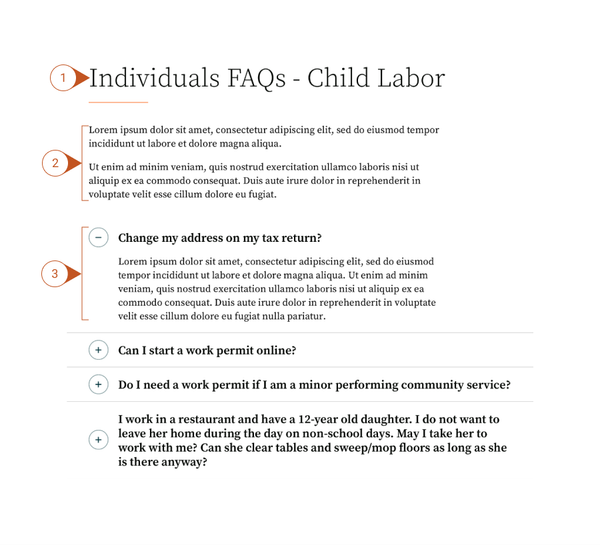When to Use an FAQ
An FAQ excels at organizing and presenting a lot of content all in one place. Frequently Asked Questions, Glossary, Documents Index are all ways you can take advantage of the FAQ Content Type.
Similar Content
How Do I is specifically designed for step-wise sequential instructions.
How this content type interacts with other system components
| Interaction | System Component |
|---|---|
| The creation form for this content type contains an entity reference for the following content types | N/A |
| This content type can be embedded in the following place | N/A |
| This content type can be involved in the following Taxonomies | Organizational Stream Program/Service Category Search Terms |
Examples of Good Usage
A great use of FAQs is to embed them at the bottom of a topic page. This can help to clarify and remaining concerns or redirect/link visitors to related pages.
Write FAQs that mirror your audiences language. Customers and Agencies often use different semantics. Aligning with your audience's preferred language contributes to effective search and information architecture.
Misuse
Don't list questions that your audience doesn't ask or isn't actually concerned with.
Don't let FAQ's become a dumping ground for content that doesn't have an obvious home. This can lead to overwhelmingly large FAQ pages that degrade the visitors user experience.
How to Create an FAQ
- Log into your agency website.
- Click on Add Content.
- Select FAQ.
- Add Title (required).
- The Title appears at the top of the page, and is also used in URLs and anywhere the page is linked to from other content across the site.
- Add Short Title (optional).
- The Short Title, if used, will replace the title in URLs and anywhere the page is linked to from other content across the site.
- Note: The Short Title will NOT replace the Title at the top of the page.
- The Short Title, if used, will replace the title in URLs and anywhere the page is linked to from other content across the site.
- Add an Overview to describe the FAQ which will display above the question and answer list.
- Use the Questions & Answers section to begin adding your FAQs. Type the first Question in the Question field.
- In the WYSIWYG, just below the Question, add the corresponding Answer and any other related information.
- Use the formatting tools to further format the text.
- Continue to add Questions & Answers by clicking the Add another item button and following the steps above until your FAQ is complete.
- Use the handlebars, to the left of the Answer field, to reorder or move your Questions & Answers up or down.
- In the Associate this Content with box…
- Associate the FAQ by Selecting (optional):
- Program or Service References
- Division/Section
- Categories
- Learn more about how to use Taxonomies to associate this content.
- Associate the FAQ by Selecting (optional):
- Publish, Save as Draft, or Schedule Publishing for your FAQ (see Publishing instructions for more information).